How to Setup Your Business Email? Choosing Your Email Hosting Providers
Setting up a professional business email is a fundamental step for any company, big or small. It not only enhances...
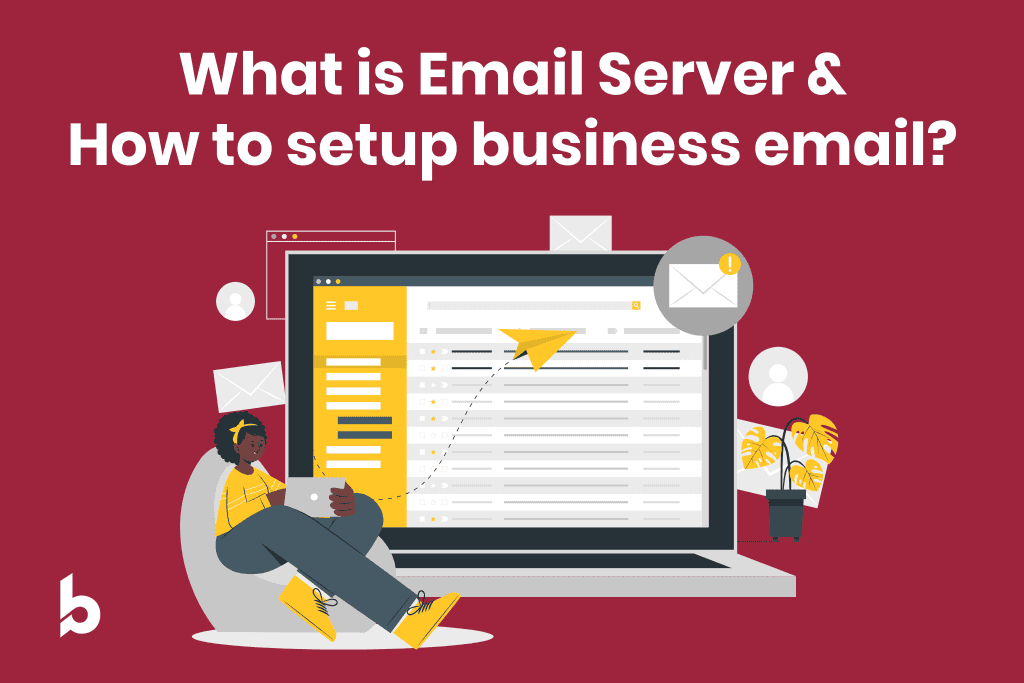
Setting up a professional business email is a fundamental step for any company, big or small. It not only enhances your brand’s professional appearance but also increases trust among customers and partners. Here’s a step-by-step guide on how to set up your business email, including how to choose the right email hosting provider.
Step 1: Choose Your Domain Name
The first step in setting up a business email is selecting a domain name. This is the part of the email address that comes after the “@” symbol and is critical for branding. Ideally, your domain name should match your company’s name or the primary service you provide. For instance, if your company is called “Sunrise Bakery,” a suitable domain name could be “sunrisebakery.com”.
Step 2: Select an Email Hosting Provider
Choosing the right email hosting provider is crucial as it impacts the reliability, security, and features of your business email. Here are some popular options:
Google Workspace (formerly G Suite)
Google Workspace offers services like Gmail, Docs, Drive, and Calendar tailored for business use. It’s known for its robust collaboration tools and seamless integration with other Google services including AI.
Microsoft 365
Formerly known as Office 365, Microsoft 365 includes Outlook, Word, Excel, and other Microsoft apps. It’s ideal for businesses looking for integrated productivity tools.
Zoho Mail
Zoho Mail is part of Zoho’s suite of applications designed for businesses. It’s a good choice for small to medium-sized enterprises and stands out for its privacy and security features.
Web Hosts
Many web hosting providers include email hosting in their packages, allowing you to create email addresses linked to your domain name. This is a convenient option for small businesses, as it offers a unified platform for managing both your website and email. Providers such as Vodien, SiteGround, and GoDaddy enable the setup of unlimited email accounts associated with your domain.
Feature | Google Workspace | Microsoft 365 | Zoho Mail | Web Hosts with cPanel |
|---|---|---|---|---|
Primary Use | Integrated productivity and collaboration suite | Comprehensive office suite with robust email services | Business email with additional apps for small to medium businesses | Basic email hosting typically used by small businesses |
Cost | Starts at $10/user/month | Starts at $10/user/month | Free tier available, premium starts at $3/user/month | Often included free with web hosting packages |
Storage | Starts at 30 GB per user | Starts at 1 TB per user | 5 GB for free accounts, more for premium | Varies, usually less than dedicated email services |
Security Features | Advanced security and compliance settings | Extensive compliance and security features | Ad-free and secure, with privacy protection | Basic security features, varies by host |
User Interface | Clean and familiar Google interface | Integrated with Windows and familiar Office apps | Simple, clean interface tailored for business use | Varies, dependent on cPanel’s interface |
Integration | Seamless integration with other Google services | Deep integration with Office apps and services | Integrates with other Zoho apps | Basic integration, primarily for email only |
Reliability | High, with extensive infrastructure | High, widely used in enterprises | Good, reliable service known for uptime | Depends on the host, generally less reliable than dedicated services |
Customer Support | 24/7 support through various channels | Comprehensive support options | 24/7 support via email and phone for paid accounts | Varies, generally basic support |
Step 3: Setup MX Records
After selecting your email hosting provider, setting up MX (Mail Exchange) records is a crucial step to ensure that your emails function correctly. MX records are DNS (Domain Name System) settings that specify the mail servers responsible for receiving email on behalf of your domain. When an email is sent to your domain, the sender’s email server references these MX records to determine how to route the email to the correct server.
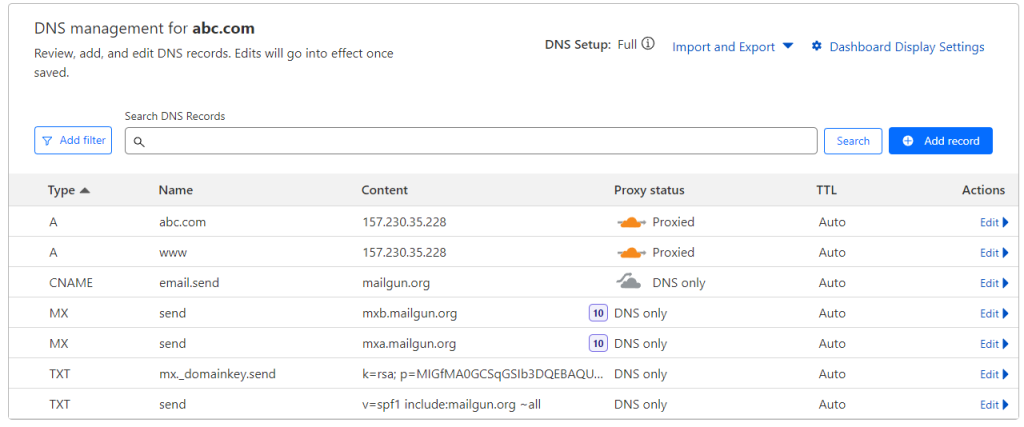
Step 4: Plan Your Email Structure
Before setting up accounts, plan how you want your email structure to look. Common formats include:
Consider creating generic email addresses for different functions like [email protected] or [email protected].
Step 5: Set Up Your Email Accounts
Once you’ve chosen your provider and planned your email structure, it’s time to create your email accounts. This process will vary depending on your provider, but generally, you’ll need to:
- Log into your hosting control panel.
- Navigate to the email section.
- Choose the option to create a new email account.
- Enter your desired email address and a secure password.
Step 6: Configure Email Clients
After setting up your email accounts, configure them on email clients like Microsoft Outlook, Apple Mail, or on mobile devices. Most hosting providers offer detailed guides on how to do this for various clients.
Step 7: Implement Security Measures
Email security is critical, so ensure to implement measures such as:
- Using strong, unique passwords for each account.
- Enabling two-factor authentication (2FA).
- Setting up anti-spam and antivirus filters.
Step 8: Maintain Your Email System
Regularly updating passwords, monitoring for unauthorized access, and staying compliant with data protection regulations are essential practices to maintain the security and efficiency of your business email.
By following these steps, you can set up a professional business email system that boosts your brand’s image and helps streamline communication. Remember, choosing the right email hosting provider is key to ensuring reliable and secure email services tailored to your business needs.
Frequently Asked Questions
What is an email server?
An email server is like a virtual post office for your business emails. It’s a specialized computer system that manages the sending, receiving, and storage of your email messages. When you send an email, the server ensures it gets to the right recipient’s inbox securely. Similarly, when someone sends you an email, the server receives it and stores it until you’re ready to read it. It’s the backbone of your email system, ensuring that your communications flow smoothly and securely, much like how a post office handles your mail.
What are the MX Records for Google?
ASPMX.L.GOOGLE.COM (Priority 1)
ALT1.ASPMX.L.GOOGLE.COM (Priority 5)
ALT2.ASPMX.L.GOOGLE.COM (Priority 5)
ALT3.ASPMX.L.GOOGLE.COM (Priority 10)
ALT4.ASPMX.L.GOOGLE.COM (Priority 10)
What are the MX Records for Zoho?
mx.zoho.com (Priority 10)
mx2.zoho.com (Priority 20)
mx3.zoho.com (Priority 50)
What are the MX Records for Outlook365?
Typically looks like yourdomain-com.mail.protection.outlook.com (replace yourdomain-com with your actual domain), with a priority of 0 or 1, depending on your DNS host’s guidelines.
Explore More Content
Table of Content